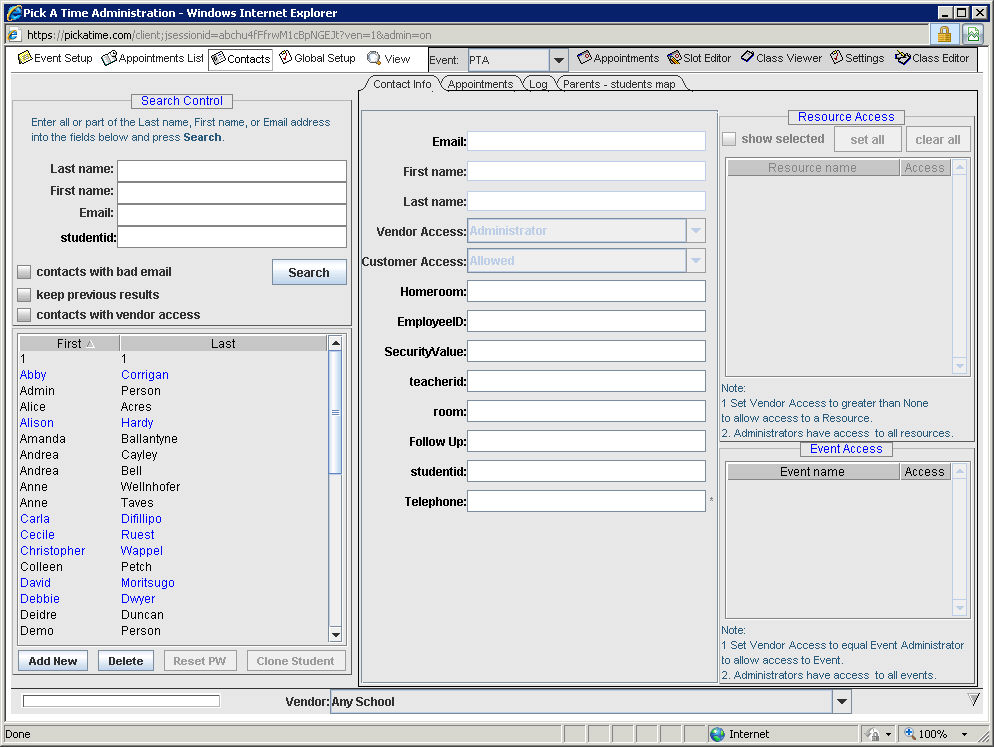
On the Contacts tab, you can search for a contact, select the contact, and then view the information about that contact. Your contacts are your list of teachers, administrators, students, and parents.
From the Admin UI, select the Contacts tab on the top line of the screen
Note that student and parent names do not automatically display in the contacts section. You need to search by either first or last name to find your students and parents.
After you search you can select a contact and the system will populate the fields on the right with the contact's information. There are several tabs on the right.
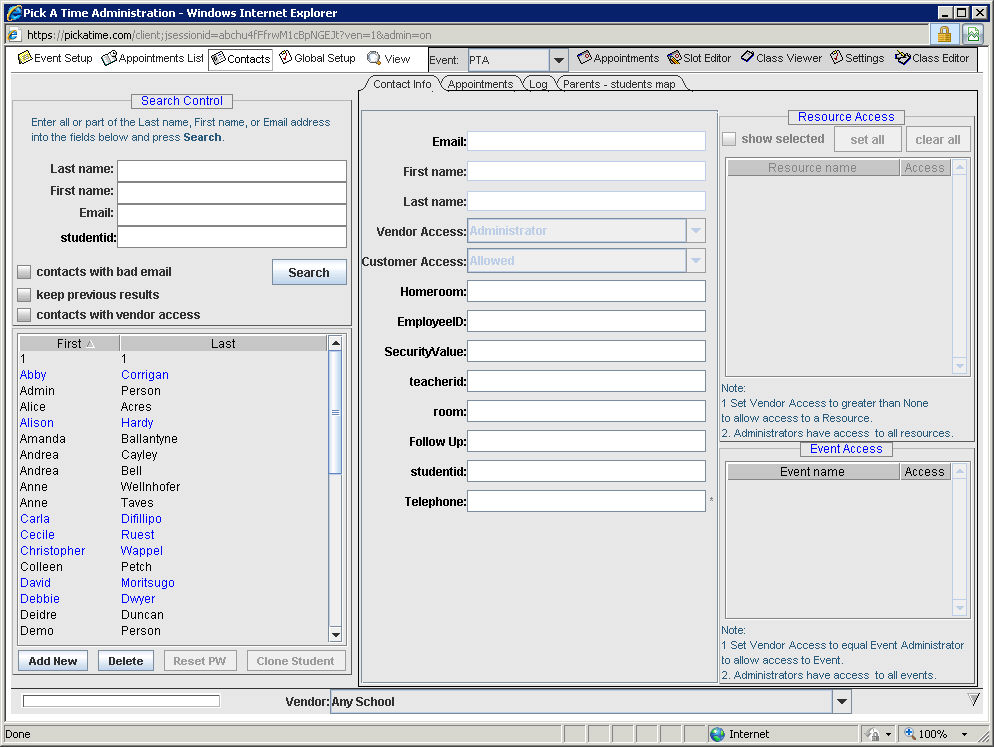
The Contact Info tab will display the contact's Email, First name, Last name, vendor access and customer access rights, as well as any fields you may have included from the Contacts Setup tab on the Global Setup tab.
You would change the Vendor Access pull-down to allow your school administrators to have a specific access type in the system. Teachers that have been imported to your account will automatically be given "Appointment Viewer" access.
You would set Customer Access to "not allowed" if you wanted to prevent a parent from logging in to the CUI and making an appointment. Note, that this does not prevent the parent from creating a new account with a different email address.
The Resource Access section is used to grant contacts that have vendor access rights access to certain resources. Teachers that have been imported in your account will automatically be given "Appointment Viewer" access to their own schedule. If you select just that teacher's resource then when they log into the Admin UI they will only be able to modify the slots that are on the selected resource. Contacts that have "Administrator" privileges can access all the resources (teachers) .
The Appointments tab, not to be confused with the main Appointments List tab on the upper line, shows all the selected contact's appointments. For students, this will display the class(es) they are enrolled in.
The Log tab shows what emails have been sent and when appointments were booked or cancelled.
The Parents - students map tab allows you to view, create, and change the set of students that each parent has. See Parent - Student Relationships for more details.