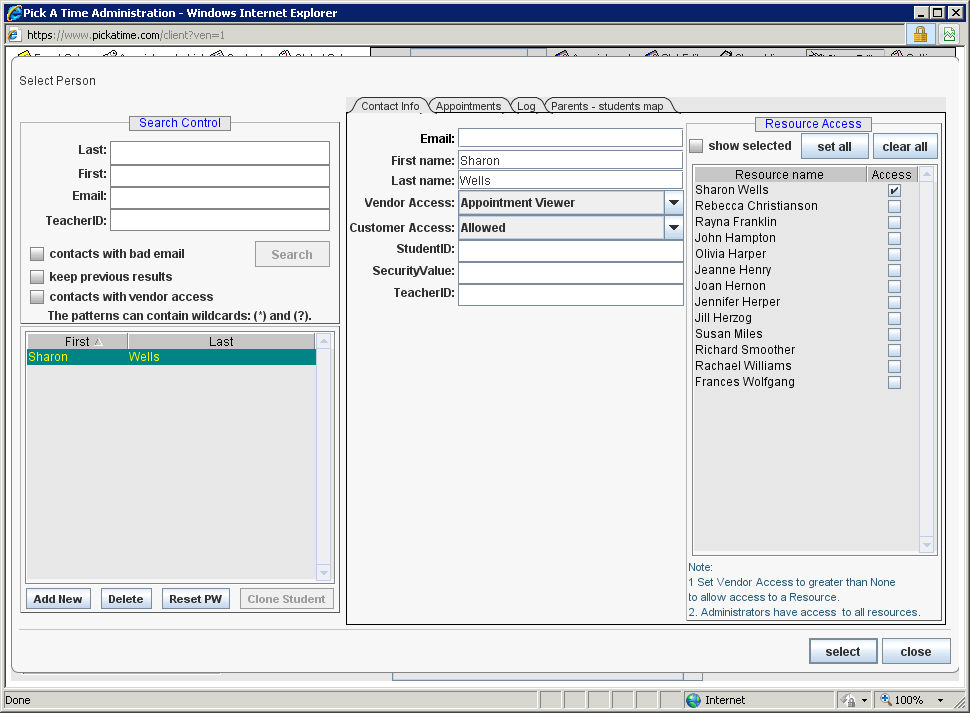
Once the teacher and class data has been imported into the system the teacherís names will appear in the contacts and also in the resource listing on the Slot Editor and Appointments pages.
From the Admin UI, select the Class Editor tab.
On the left hand side select the teacher that you want to change and select the Assign Contact tab. A dialog box called Select person will pop up that is very similar to the contacts tab.
Search for the teacher in the left hand side, when his/her information displays in the right hand side, correct the name, and then click "select".
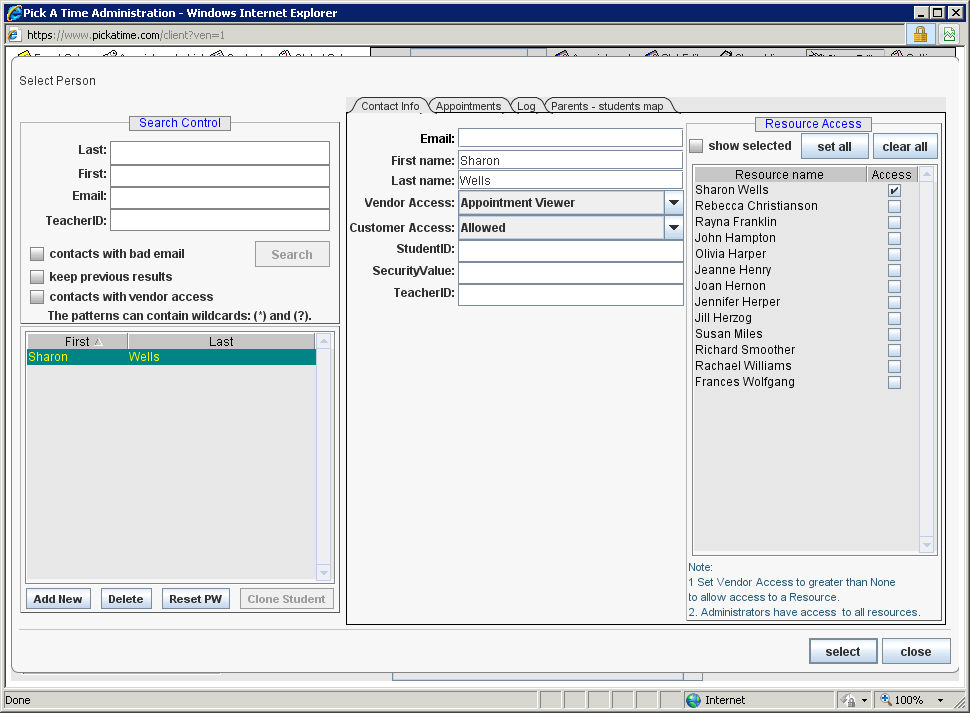
Select the Class Editor tab
Select the Add Teacher tab. A dialog box called Select person will pop up that is very similar to the contacts tab. Select the Add New button (bottom left hand side). In the right hand side enter in the teacher information where you see <not entered> and press "select."
If a teacher is being replaced with a different person, such that all the classes taught by the former will now be taught by the new teacher, you can reassign the teacher by going again to the Class Editor tab.
Select the teacher that you want to replace and push Assign Contact. A dialog will pop up that is very similar to the contacts tab.
Search for and select the new teacher then click "select."
If a teacher is leaving the school you should find their record in contacts and remove the "vendor access" rights.
The room is used for the "Teachers by Room" report that shows all the appointments that take place in a single room. Some schools put multiple teachers in one room for the Parent / Teacher interviews and this report makes it easy to see what parents will be in that room. To change the room number do the following:
Select the Slot Editor tab
You will see the room listed next to the teacher, where it can be edited