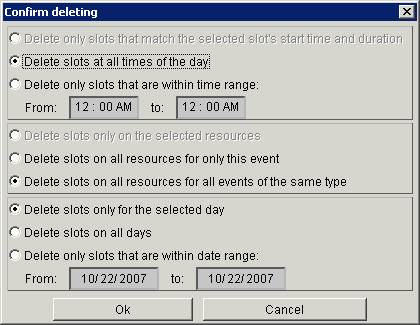
The Create Slots function is used to set up your appointment date(s), times, and duration of the appointments. When using the Slot Template Editor, you would use the Create Slots option to create slots on any day that had a different schedule from the one you set up in your Slot Template.
Select Admin UI from the Account Navigation line
Select the correct Event in the pull-down in the middle of the page.
Then select the Slot Editor tab.
You will see a calendar on the left hand side. Select the date of your event. If you have multiple days, then simply start with the first day of your event.
If you have multiple resources and you need different slots for each one then select the first resource you would like to create slots for.
Click on Create Slots. This will open up the Slot Generator dialog box.
Enter the time of day of the first slot in the From field.
Enter the end time of the last slot of the day in the To field.
Enter the Duration in minutes
Select what type of slots you would like.
Visible to customer - means a normal slot that the customer can book from the appointment booking page.
Hidden from customer - means the slots are only visible on the Admin UI. Customers cannot book appointments for this without calling you.
Shown with "call" status - means that the customer will see these slots if they are available, but when they try to book the appointment they will get a message directing them to call to get this time.
Adjustable - will provide a slot that can take multiple appointments, but each appointment will not overlap the others and each appointment can have any duration that doesn't exceed the available time in the slot. These slots are not shown to the customer on the appointment booking page. These slots are typically used by auto repair places, for phoned in appointments.
Enter the maximum number of appointments per slot in the Maximum allowed appointments per slot field. For example, if you are creating slots for an event such as flu shot appointments or wellness screening appointments and you can take a certain number appointments per time slot then enter that number here.
Make sure that you've selected whether you want the slots to be created only on the selected resource or all the resources.
Push the Yes button to create as many slots as can be fit between From and To.
Repeat this process for each day. The generator only creates slots on the currently selected day.
The slot generator will generate any number of slots between the From and To times depending on the duration on the currently selected day. For example if you want 6 slots per hour of 10 minutes each between 8am and 5pm, enter 8:00am in the From field, 5:00pm in the To field, 10 for the Duration, and 6 for the Maximum allowed appointments per slot.
The slot generator will create slots on the currently selected event that is showing at the top center of the Admin UI.
If your appointment times and duration varies by resource, you can simply select the first resource and follow the create slots procedure. Then select the next resource that requires a different time schedule and create slots.
When you create your slots the Time Increments on the left hand side of the Slot Editor and the Appointments page will adjust. Generally, they will match the duration of your slots. However, if you are creating a variety of slot durations they will be set to the lowest common denominator. For example, if you create some slots with a duration of 10 minutes and some with a duration of 15 minutes, the time increments will be set to 5 minutes. If you would like to override this duration, go to the Settings / Vendor View Setup page and adjust the Draw Time every setting. The Draw Time every setting also determines the time increments that are displayed on the online scheduling page when you are using the Table Display option.
IMPORTANT NOTE: The Create Slots function will not "redo" any existing slots. For example, if you create slots from 8 am to 12 pm, and then you realize you only needed slots from 9 am to 12 pm, you can not simply “Create Slots” again with your new parameters. You will either need to delete the slots from 8 am to 9 am, or delete all slots and start again. See Editing Slots below.
The Update Slots feature will allow you to update the characteristics of existing slots. This feature will allow you to increase the number of allowed appointments per time slot, or to make slots unavailable or hidden to your customers.
From the Admin UI, select the Slot Editor tab.
Select the Update Slots button, this will open up the Slot Updater dialog box.
The dialog box will allow you to enter in a range of times. You will have several options for making changes to an existing slot.
You can check the box "make unavailable". Then you have the option of entering text in the empty white box (ex. Lunch Break). This text will not be displayed on the CUI, but will be displayed on your Reports when the "show all slots" box is checked.
You can use the pull-down to make the slots "Hidden from the customer". These slots will not display on the online scheduling page but will be available in the Administrative User Interface for you to schedule.
You can update the Maximum allowed appointments per slot.
Select the correct Event in the pull-down in the middle of the page.
Then select the Slot Editor tab
You will see a calendar on the left hand side. Select the date of your event. If you have multiple days, then simply start with the first day of your event.
Select the resource
Select the slot that you would like to remove
Select the Delete Time Slot button, this will open up the Delete Time Slot dialog box
The dialog box will ask you for details on the deletion. Please read carefully to ensure that you are only deleting slots on the correct date/resource/time combination.
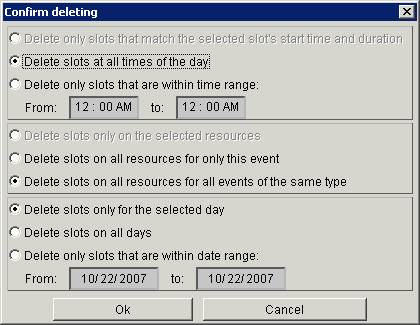
You will be able to delete all slots that occur at that time on all resources.
IMPORTANT NOTE: If you are deleting slots with appointments on them, a second dialog box will come up.
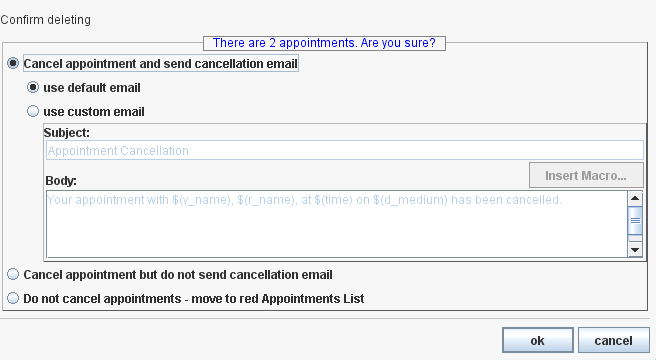
This dialog box will provide you with several options for the appointments that are on your soon to be deleted slots.
You will have the option to cancel the appointment and send a cancellation email. If you check the button "use default email" the cancellation email that you have set up in the E-Mail templates section will be sent. You have the option to "use custom email" . If you choose this option you will need to enter in text for the Subject of the email as well as text for the Body of the email. Note that the body section take html tags for formatting. If you need assistance with these please contact pickAtime at support@pickatime.com.
You will have the option of canceling the appointments and not sending a cancelation email.
You will have the option of NOT cancelling the appointments. As the slots will be deleted these appointments will be moved to the red Appointments List. From here you will need to attend to these appointments, by either deleting them from the red Appointments List, or by recreating the appointment slot. This red Appointments List is a holding area for "problem" appointments.
In order to modify your slots after they have been created you will need to first delete the existing slots. The Slot Editor will not simply override slots that you have previously created. For example, if you have created 10 minute slots from 8 am to 2 pm, and you now decide that you would like your slots to run from 9 am to 1 pm, you can not create this new slot scenario on top of your existing slots. You must either delete the slots from 8 am to 9 am, and from 1 pm to 2 pm, or delete ALL slots and then create new slots from 9 am to 1 pm.
The Move Slots feature will allow you to move all your slots and appointments (if any) to a new date. The Move Slots button will bring up a dialog box where you can enter in a destination date for your slots and appointments to be moved to. You have the option of sending an explanation email to anyone with an appointment. Important Note: new calendar notification emails will not be sent, so participants should be advised to update any calendar entries they have set.
The Copy Slots feature will allow you to copy one day of slots to another day.
The default display format on "Normal" type events is Text. If you choose to use the Table display format, in order for the system to display slots, you must follow a consistent pattern of time intervals. For example, if you have 8 minute slots and you create slots at 2:00, 2:08, 2:16 through 2:48 the system will not be able to display slots at 3:00, 3:08, and 3:16. Following the pattern of 8 minute slots established beginning at 2:00 the time slot nearest to 3:00 would be 2:56 and then 3:04. If you would like assistance please contact the pickAtime staff.
For more details on the Slot Editor page you can read the Slot Editor section of Working in the Admin UI.
You are now ready to configure the settings for your event. Start with Appointment Settings.