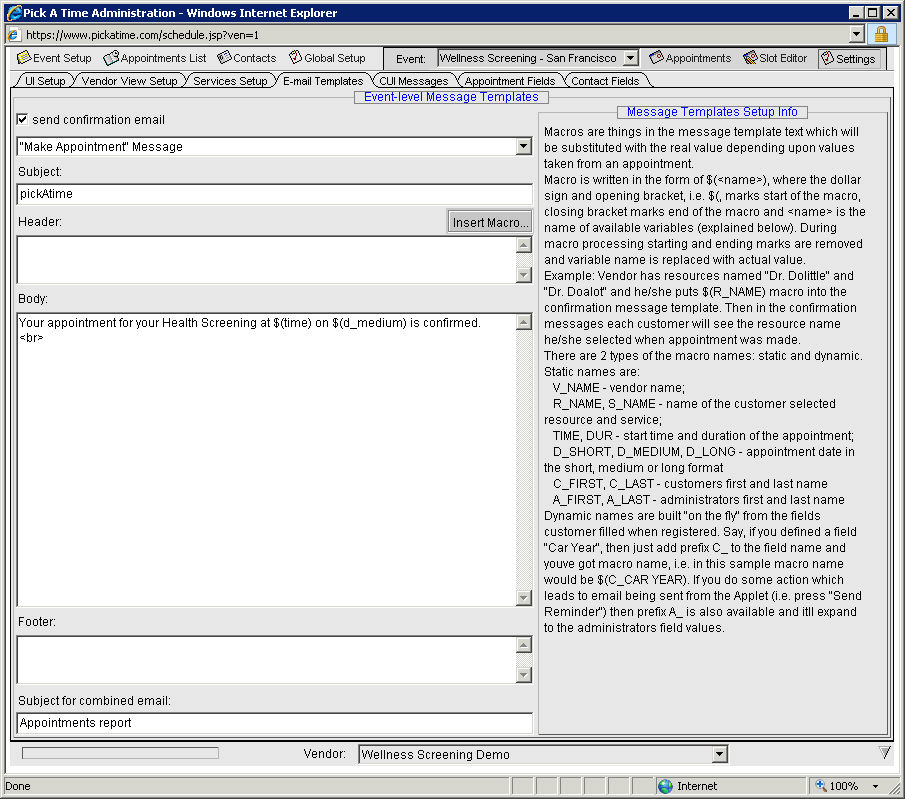
The system can send three different emails.
Confirmation email - sent within a minute after the appointment is booked, either by the customer or the administrator.
Reminder email - sent some amount of time before the appointment, or when the administrator pushes the Send Reminder button from the Appointments tab. You have the option of requiring a reminder email to be sent, or letting the customer choose the option and selecting how long prior to the appointment the reminder email should be sent. . The reminder email option is set on the Settings page (see the section on Appointment Settings for more details.
Cancellation email - sent when the customer or vendor cancels the appointment.
To view the default text for these emails, select the Settings tab on the far right hand side of the Vendor User Interface page (VUI). Then select the E-mail Templates tab. You will see the text for the “Make Appointment” Message, and can modify the Subject, the Header and the Body of the text of the email. To view the “Reminder” message and the “Cancel Appointment” message simply toggle to these from the “Make Appointment” message.
The Message Templates Setup Info section, which is found on the right side, explains the use of macros which allows you to place customer and appointment specific information in the email.
If you would like an email to be sent when the appointment is made then check the box at the top of the e-mail templates page stating “send confirmation email. “
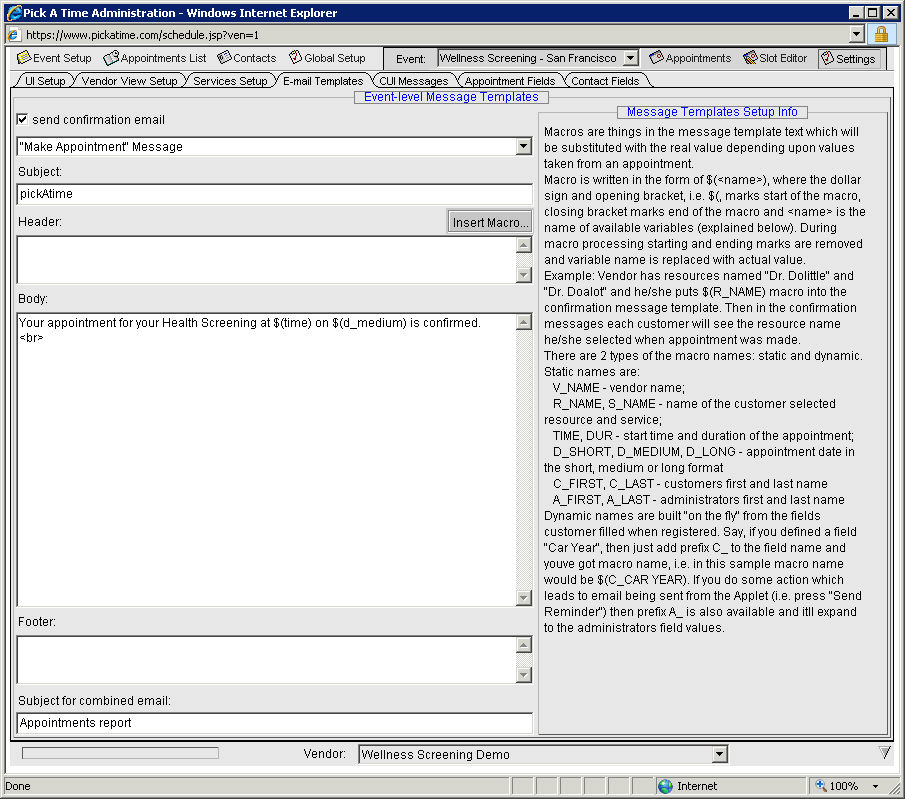
You are now ready to Configure the Customer User Interface.