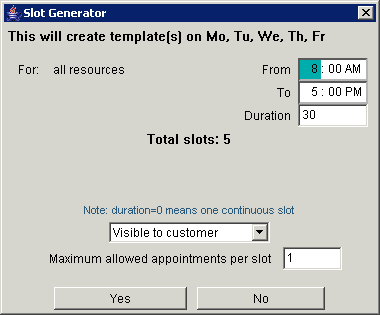
A template is a weekly set of slots that the system will generate for you each Sunday early in the morning. After the slots are created you can alter them to add or remove slots if there should be any differences between that particular week's slot set and the template. For example you might want to remove the slots that fall on a holiday.
Go to the Slot Template Editor tab on the Admin UI. At the top on the left you should select the days of the week that you want the slots to appear then follow the instructions for normal slot creation on Create Slots. The days of the week selections determine both what days of the week the template slots will be created for, but also what slots are displayed on the template editor tab. For example if you select only Sunday, then create some slots, then select only Monday you will see no slots. If you select all the days, you will see the slots you created for Sunday.
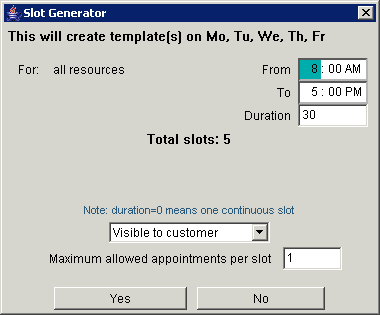
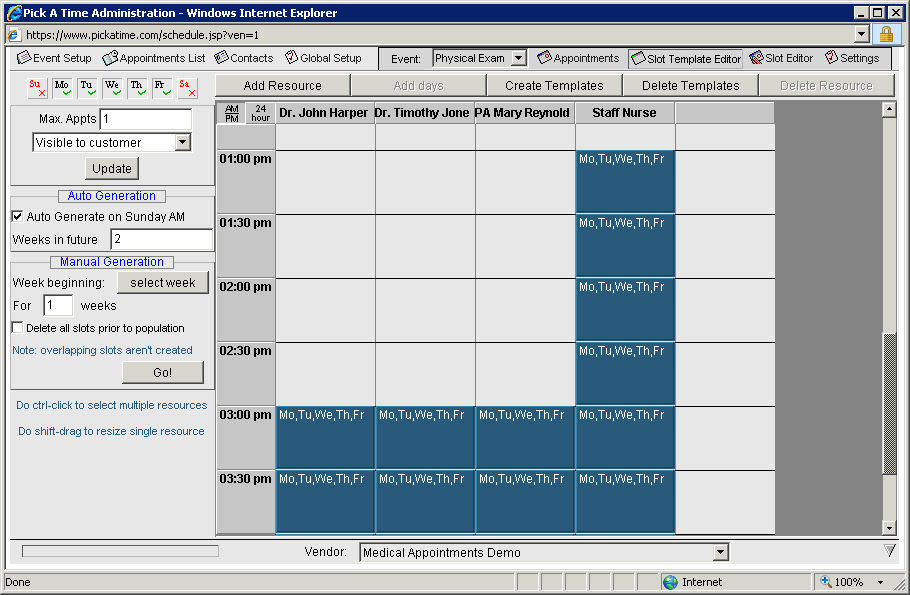
Set the "weeks in the future" value to how many weeks from each Sunday you want the system to generate a new week, and check the "auto generate..." check box. Changing this setting has no immediate effect. You will have to wait until after next Sunday to see that the system has generated your new slots. In addition to turning on the automatic system, you will need to manually populate the weeks between that week and now.
In the manual generation section click on "select week" to tell the system what week should be the first, then enter the number of successive weeks you would like the system to duplicate. Once these slots have been generated you should add or remove specific slots from the Slot Editor tab to make your slots correct for any holidays or other exceptions.
The "customer can't see slots after" setting that is found on the UI Setup tab on the Settings tab can be used to prevent customers from booking appointments too far in the future. At first this seems redundant with the automatic slot generation feature. However if you set "customer can't see slots after" to 10 weeks for example, and the auto generate system creates slots 12 weeks in the future, you have 2 weeks to add or remove slots to handle exceptions before customer can book appointments on them.
Once you have created the template, you may want to modify your slots for any holidays or exceptions to the recurring schedule. See Create Slots section.